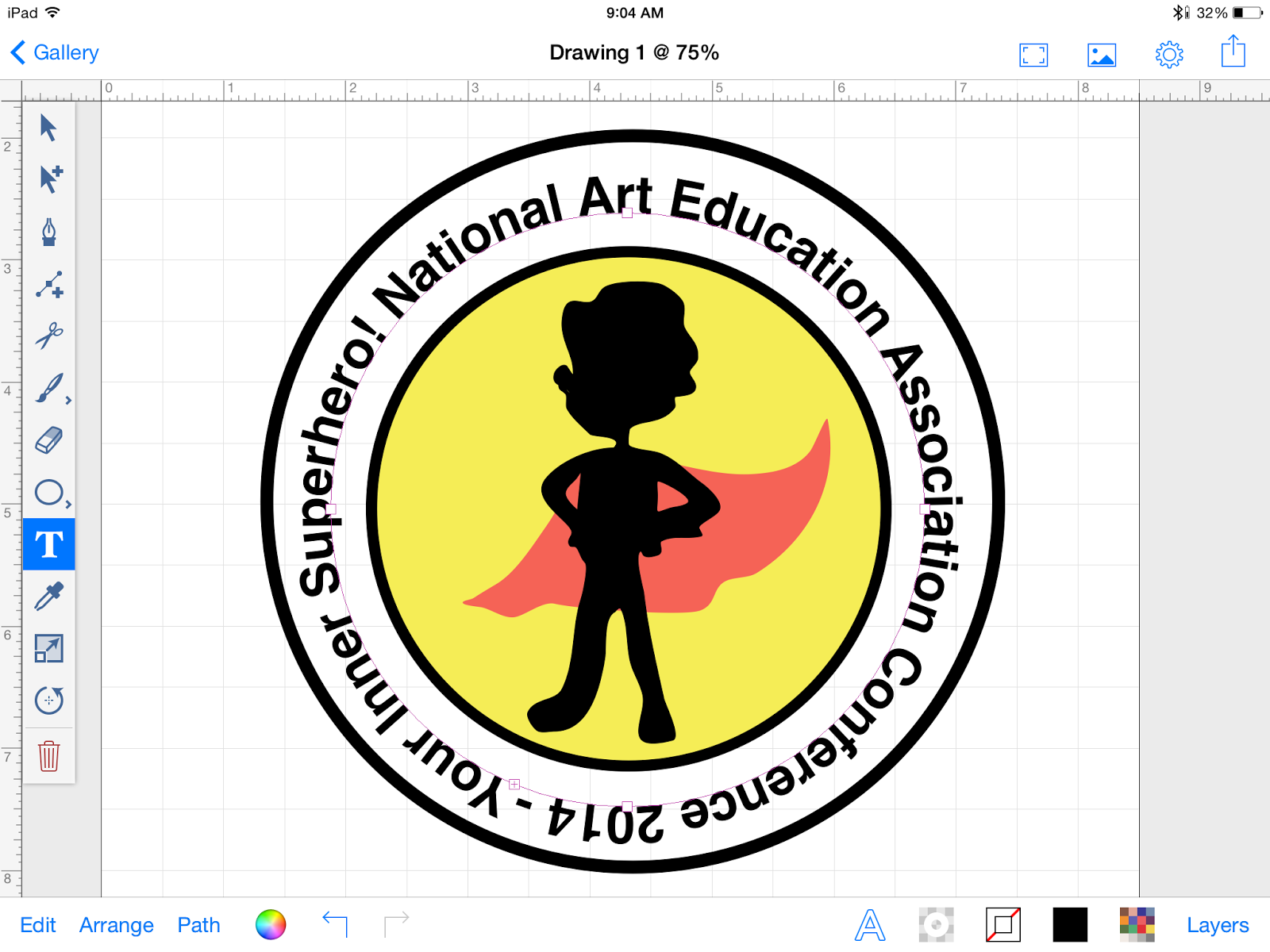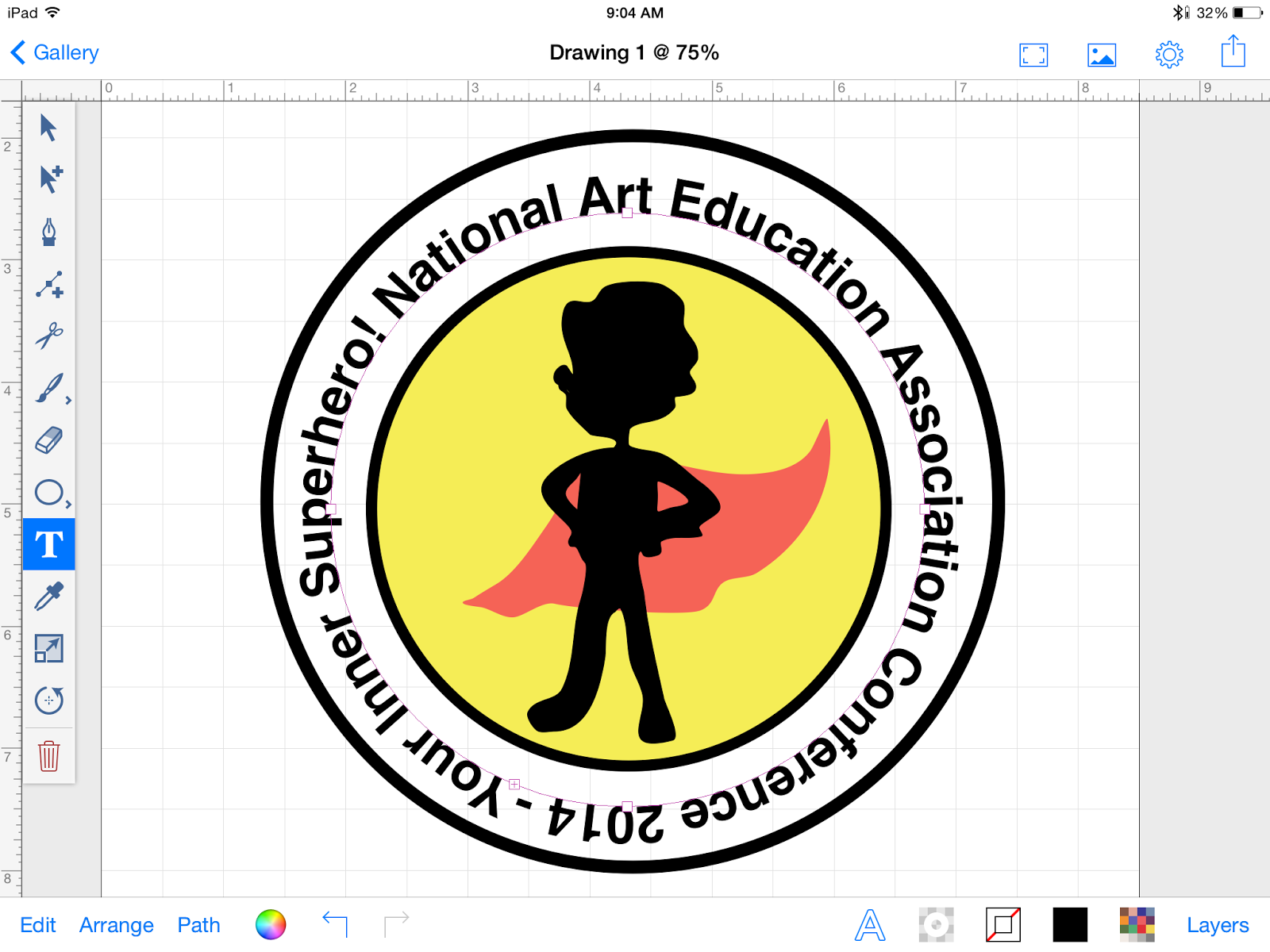I have read a lot or reviews with contrasting opinions trying to tell me which art program is the king of drawing programs for the iPad,
Procreate and
ArtStudio. Each program has its pros and cons, but today I am going to take a look at ArtStudio.
ArtStudio is a long standing app for the iPad. The program is advertized as a sketching, painting and photo editing program with a wide range of features. The program offeres over 450 brushes (only 150 of them are free), palm rejection, pressure sensitive styluses optimization, layers, masks, creating lists of your favorite colors, auto save, shapes, a wide range of tools, filters and the ability to export yoru work as a JPG, PNG and PSD file.
First Reactions: Bluetooth Stylus
ArtStudio has the most "Adobe Photoshop-like" interface of any program I have for iPad to date.
There are a lot of options that allows you to customize the program from activating palm rejection, programing gestures and what they do in the program, customization for multiple Bluetooth styluses, and the ability to adjust the layout. I tried going into the settings and setting up Wacom stylus which I was able to activate, but it requires you to go into the brush settings as well and enable the size and opacity of the stylus which was very confusing. I expected to see the brush settings under settings, but you have to double click on the pencil in the toolbar and go through a lot of options and the Stylus Pressure options are easily overlooked.
 |
| Selecting colors and saving them to your favorites. |
First Reactions: Drawing and Painting Tools
Like in Sketchbook Pro and Procreate,
ArtStudio lets you create a number of layers, re-order them easily and re-name them so you can keep track of what is what. You can adjust their opacity, link them, duplicate and delete layers easily. You can use the pencil, brush, wet-brush, spray paint, dot, gradient and paint bucket
to help you add a wide range of marks in a wide range of colors to your work. I found that the ability to manipulate your drawing and painting tools were limiting compared to Procreate, but was better than other Apps like Sketch Club and Sketchbook Pro.
First Reactions: Color Palette
The color palette is where ArtStudio really shines in my opinion. I really like the layout, the ability to go between two sets of colors, Color1 and Color2, and the ability to save colors to a toolbar found on the right hand side of the screen. You could go back and forth from
HSV and
RGB color giving you a wider range of color options. This is also well integrated with the gradation option allowing you to use two colors, Color1 and Color2, as part of your gradation.
First Reactions: Photo Editing
Another area that ArtStudio shines is in its ability to edit and correct photographs. Similar to Adobe Photoshop, ArtStudio allows you to import photographs and correct the brightness/contrast/exposure as well as manipulate color balance through curves. The program also come with "auto" correct options for contrast, color and white balance that I found to be hit or miss.
 |
| ArtStudio is a great app for editing photographs on the go. |
Pros:
- Color Palette is very organized and allows you to customize your colors so you can access your favorites with ease.
- As far as iPad programs go ArtStudio allows you to correct photos with
easy before you upload them to the web. Don't get me wrong, ArtStudio is
not a substitute for Adobe Photoshop, but it is a very good option for
mobile devices.
Cons:
- Setting up a Bluetooth stylus was a lot harder than it needed to be and didn't seem to work as well as other programs like Procreate and Sketchbook Pro.
- Brush and Drawing Tools were a not as solid and making adjustments is more difficult than it is in Procreate and Sketchbook Pro.
Overall:
I would definitely recommend ArtStudio for someone who wants a very solid and well rounded art program that can be used for drawing, painting and especially photo editing you get a lot for only $4.99. If you are looking for something to sketch with or do digital painting I would still stick with Procreate.
 |
| 4 out of 5 stars |