Here are a few of the apps that you can use with your kids or test your own knowledge of art history.
Color Vacuum
 |
| Color Vacuum introduces kids to RGB color mixing. |
Color Vacuum ($0.99), an iPhone and iPad app, encourages kids to pick up and capture colors using the device's digital camera. The app lets kids see how Red, Green and Blue are used to create other colors through RGB color mixing method. The app also measures color intensity and saturation. As you move the view finder in the center over an object the color being captured appears in the center of the device's viewfinder in a small bubbles. The color shown in the bubble is captured and broken down into RGB color in tubes at the bottom of the screen.
The instructions are a little fuzzy and an adult will probably have to walk the student or their child through the app and show them how it is use.
Pros
- Uses a very interesting and stylized interface to teach kids about RGB color.
Cons
- The app is a little to confusing for kids to grasp on their own without help from an adult.
I give Color Vacuum...
 |
| Blendamaze mixes color theory and a traditional roller ball game together. |
Blendamaze ($2.99) is a tilting board game that invites the player to role a white ball into different pallets (areas of color) to explore color mixing. Once the ball drops into the pallet it sinks in, the ball changes its color to that of the pallet and gets kicked back out somewhere else onto the wooden. When you get to higher levels you can role the white ball into different pallets and begin mixing colors. As the ball roles around on the board moving from one pallet to the next it creates a streak of color on the wooden board showing the path the ball has taken. The game has different categories such as Primary, Secondary, Tertiary and Complimentary colors with about 30 different games per category. Depending on how well you do in each game your receive stars to track your progress.
Pros
- A very simple application that teaches the fundamentals of color and color mixing.
Cons
- If you don't like "tilt and roll the ball through the maze" games then you probably won't like Blendamaze.
 |
| 4 out of 5 stars |
 |
| Art Race is a great brain teaser for art lovers! |
Art Race (Free) is a wonderful flashcard game testing the player's ability to pairing an artist with an artwork. The game places a single image on your screen along with two artists' names. A timer counts down limiting your time to choose (or use Google to search for the answer) which artist you believe made the work. There are also stars to keep track of your score. If you get too many answers wrong then you will have to start that section over again.
Once you score enough points a new game level will open with new works of art and artists to choose from. The game has five painting levels ranging from Art Lover to Master, two sculpture levels with Appraiser and Expert and an architecture level that reads "coming soon". A great way to test your knowledge or prepare for an Art Appreciation exam.
Once you score enough points a new game level will open with new works of art and artists to choose from. The game has five painting levels ranging from Art Lover to Master, two sculpture levels with Appraiser and Expert and an architecture level that reads "coming soon". A great way to test your knowledge or prepare for an Art Appreciation exam.
Pros
- A great app for art and art history lovers!
Cons
- Needs more minority, female and contemporary artists to help round it out.
- Needs embedded information on artists or movements or at least a link to the artist's Wikipedia page!
 |
| A well structured time line of Vincent Van Gogh's life. |
Van Gogh: Painted with Words ($4.99), a biography on the artist's life, telling Van Gogh's life story and breaking down his work into various themes. The user can follow the timeline in sequential order or jump around from section to section. The app is also allows you to view Van Gogh's work in themes set to music so you can look at the work rather than following the biography.
Pros
- Great imagery and well laid out, the app gives you a variety of ways to interact with it and the audio intro is a good overview of Van Gogh's life.
- I don't know if the app has enough to justify its $4.99 price tag.
- The app is bright and colorful making the user think that it is good to use with children, but the level is really young adult and up.
 |
| Rembrandt has great high def (HD) images and video links. |
Rembrandt ($0.99) is an extensive collection of works by the master covering a wide range of media (painting, drawing, printmaking, etc) using high def (HD) quality images. The app also has a video section covering a number of art movements that link to YouTube. Its make, LOVA, has created similar apps for Da Vinci, Michelangelo, Manet, Titian, etc at $0.99 each. There is also an Art History Interactive which highlights 50 masterpieces for western art.
Pros
- Amazing HD quality images and the YouTube video library is pretty amazing as well!
Cons
- I watched some of the videos (awesome), but it would be helpful to know which videos would be appropriate for students in advance and which where not.
I gave Rembrandt...
Here are just a few of the educational art apps I have run across while researching studio apps for the iPad, iPhone and Android devices. Once I have a collection of 4 or 5 new educational apps and art games I will post them again to the site. Thanks for reading!
 |
| 5 stars out of 5 |
Here are just a few of the educational art apps I have run across while researching studio apps for the iPad, iPhone and Android devices. Once I have a collection of 4 or 5 new educational apps and art games I will post them again to the site. Thanks for reading!



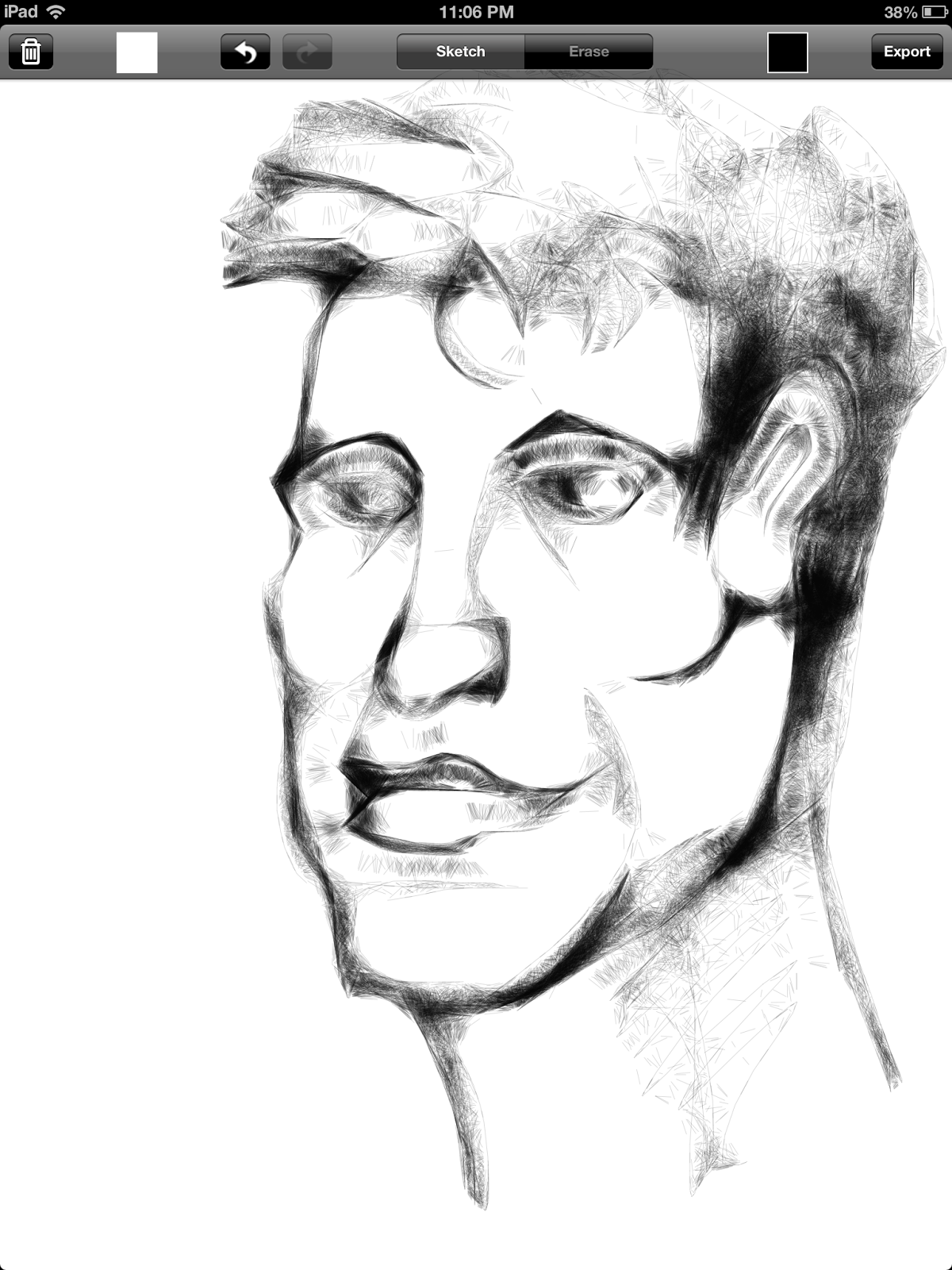
.png)


